Appearance
SAP Analytics Cloud
What is SAP Analytics Cloud?
The SAP Analytics Cloud solution combines BI, augmented and predictive analytics, and planning capabilities into one cloud environment. As the analytics layer of SAP’s Business Technology Platform, it supports advanced analytics enterprise-wide. See: SAP Analytics Cloud
SAP Fiori Icon Font Integration
This is an abstract of the original repository CustomFontsSAC from Michael Graf.
Hosting a font definition file
To use the SAP Fiori Icon Font in SAP Analytics Cloud, host a simple font definition file on a SAP BTP using Staticfile Buildpack (or use a public web server):
Project Structure
Create a project directory using the following directory tree:
.
├── nginx
│ └── conf
│ └── includes
│ └── headers.conf
├── site
│ ├── SAP-icons.woff2
│ └── style.css
├── .cfignore
├── manifest.yaml
└── StaticfileHTTP Headers
Create a file with location-scoped NGINX directives:
headers.conf
batch
add_header 'Access-Control-Allow-Origin' '*';Font Ressource
Download the font file sap-icons.woff2 from the latest SAPUI5 shipment and put it in site directory.
Cascading Style Sheet
Create a stylesheet referencing the font:
style.css
css
@font-face {
font-family: 'SAP Fiori Icons';
src:
url('https://YOUR_SERVICE_URI.cfapps.eu10.hana.ondemand.com/SAP-icons.woff2')
format('woff2');
font-weight: normal;
font-style: normal;
}Staticfile File Configuration
To configure relevant options, add the following configuration properties:
Staticfile
batch
root: site
location_include: includes/*.conf
force_https: trueExclude Sources
If you have resources inside your folder that should not be deployed, add it here:
.cfignore
batch
node_modules/
README.mdApp Manifest
Deploy your site to cloud foundry using an app manifest:
manifest.yaml
yml
---
applications:
- name: sac
path: .
memory: 64M
disk_quota: 64M
buildpacks:
- staticfile_buildpackUsing the font file
Add the font definition URL to the SAC custom web font settings (see documentation link below).

Add font definition Add the hostname where the font is located to the Trusted Origins in the SAP Analytics Cloud Administration page.

Add trusted origin Done! You are now ready to use the SAP Fiori icon font in your SAP Analytics Cloud stories:
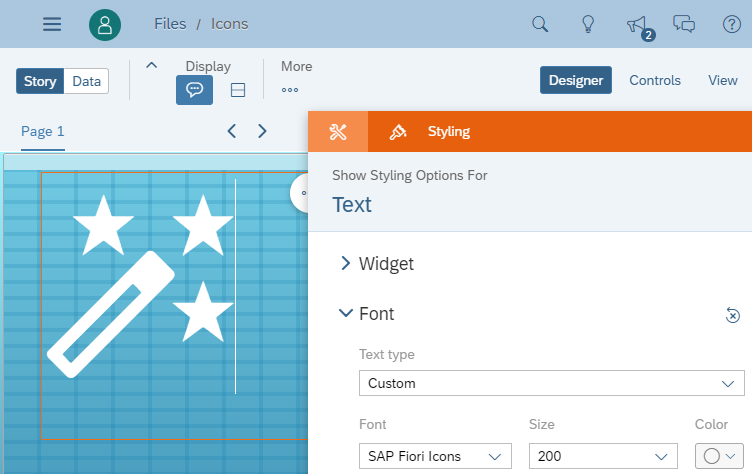
Use custom icon
Related Information
- SAP Fiori Iconography: The SAP Fiori design guidelines for icons
- SAP Icon Explorer: A handy tool to browse the SAP Fiori icon font
- SAP Analytics Cloud Help: Instructions for loading custom fonts