Appearance
SAP Business Application Studio
Develop, debug, test, and deploy SAP business applications.
SAP Business Application Studio (the next generation of SAP Web IDE) is a powerful and modern development environment, tailored for efficient development of business applications for the Intelligent Enterprise. Available as a cloud service, it provides developers a desktop-like experience similar to market leading IDEs, while accelerating time-to-market with high-productivity development tools such as wizards and templates, graphical editors, quick deployment, and more.
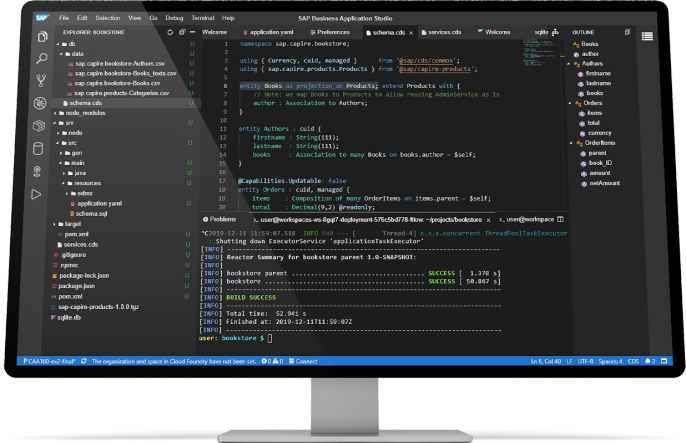
| Feature | Description |
|---|---|
| Easily develop and extend SAP solutions | Develop more intelligent applications integrating SAP services, technologies, and solutions to cater for your business needs. |
| Support key business scenarios | Addresses various intelligent enterprise scenarios, such as SAP Fiori, SAP S/4HANA extension, and Workflow. |
| Boost developer productivity | Accelerate development using wizards, optimized code and graphical editors, local test run and debug, terminal (CLI) access, quick deployment, and more. |
| Available anytime, anywhere | Available on SAP’s Multi-cloud environment, in various hyper-scalers and regions. Can be accessed from a browser. There is no need to install software on local machines for the development of SAP business applications. |
How to get started?
Find relevant SAP Tutorials for Developers or SAP Community Blogs.
Accessing On Premise Systems
You can access SAP ABAP or other on premise systems using a built-in Web Proxy.
Your dev space includes a built-in Web Proxy http://localhost:8887 that allows you access to on-premise systems. It is already configured with the HTTP_PROXY and the HTTPS_PROXY environment variables. The proxy requires destination configuration to your on-premise system from your Cloud Foundry Subaccount.
Immediate update of your on-premise destinations
Open a terminal and execute the following command:
shell
curl http://localhost:8887/reloadDestination Configuration
For applications that do not need to run on Cloud Foundry, establish a connection to an external system by creating one destination for multi-usage.
| Property | Value | Description |
|---|---|---|
| HTML5.DynamicDestination | true | If true, the managed application router allows this destination to be used dynamically on the host or path level. |
| WebIDEAdditionalData | full_url | If your destination addresses a dedicated service with its full URL, you must specify this parameter. |
| WebIDEEnabled | true | If true, destination will be listed in SAP Fiori Tools. |
| WebIDEUsage | odata_abap, dev_abap, odata_gen, apihub_catalog, api_sandbox |
|
| sap-client | 100 | This is expected by ABAP back-end systems of type on-premise. If true, the managed application router propagates the sap-client and its value as a header in the back-end request. |
SAP Fiori Tools 
The SAP Fiori Tools - UI5 Tooling contains a selection of custom middlewares that can be used with the command ui5 serve as well as custom tasks that can be used with the command ui5 build.
Command to create the ui5-deploy.yaml file
bash
fiori add deploy-configDeployment to ABAP
The deployment to ABAP task allows deploying SAP Fiori applications to SAP systems using the SAPUI5 Repository OData service.
2475644 - "File type unknown" when using /UI5/UI5_REPOSITORY_LOAD
You are trying to upload a SAPUI5 application, and in the Upload Preview it is indicated that a file has been ignored because the file type is unknown.
Map the relevant missing file types inside your webapp folder using files:
.Ui5RepositoryBinaryFiles
^.*\.eot$
^.*\.ico$
^.*\.otf$
^.*\.ttf$
^.*\.woff$
^.*\.woff2$.Ui5RepositoryTextFiles
^.*\.json$
^.*\.less$
^.*\.sass$
^.*\.svg$
^.*\.theming$Hint: You can even map text as binary, if you do not need to edit them inside AS ABAP!
Using NPM Modules from On Premise Repositories
You can use NPM modules from an on premise NPM repository or an on premise Git repository.
Use standard NPM registry configurations to set the repository URL.
shell
npm config set @<scope>:registry <URL>Using Git On Premise Repositories
You can work with on premise Git repositories once an appropriate destination has been created in your subaccount. Make sure to use the exact same host and port as defined in the destination URL property.
For more information, see Connecting to a Corporate Git Repository.
Using Java Modules from On Premise Repositories
You can use Java modules as dependencies to your Java projects from an on premise Maven repository.
Edit the standard Maven settings file (open file /home/user/.m2/settings.xml) to add the repository URL.
For example:
xml
<repositories>
. . .
<repository>
<id>corporate.repository</id>
<url>PUT YOUR FULL REPOSITORY URL HERE</url>
</repository>
. . .
</repositories>Make sure an appropriate destination has been created in your subaccount and that you are using the exact same host and port as defined in the destination URL property.
Move a full Git repository with history from Web IDE git to new origin
The following procedure can be used to migrate repos with history from NEO Web IDE:
- clone the old Web IDE git repo using
--mirroroption
bash
git clone --mirror <url to ORIGINAL repo in WebIDE> temp-dir- remove the old origin
bash
git remote rm origin- add new origin to follow up git
bash
git remote add origin <url to NEW repo im CMP git>- push everything with tags to new repo
bash
git push origin --all
git push --tagsSupport
| Component Name | Component Description |
|---|---|
| CA-BAS | Support component for this service |